1
Sign up through Facebook, Google sign-in or use your e-mail
to create your account.
2
Tap the Settings button
3
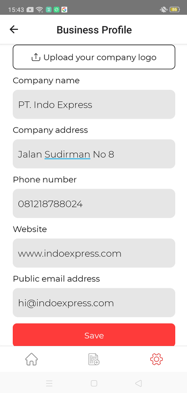
Enter your Business Profile information. This is the information that will show on your invoices. You can also upload the logo of your company.
4
Import your contacts to make it easier to share.
5
Sign up for Merchant Services Registration (MSR) to be able to receive payment through the app. (Optional.) MSR is best used if you plan to send both Invoices and Payment Requests. But, if you plan to only send invoices, it is not necessary. This can also be done at a later time.
6
After signing up for our Merchant Services, our team will review your profile within 24 hours and, upon approval, you can start receiving payments.
7
Congrats! You just created your PAID account and earned an Rp 15,000 credit for you to use with your first transaction!

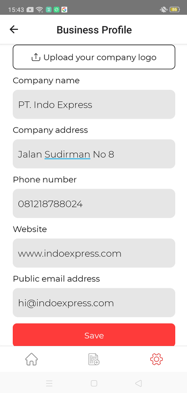 Enter your Business Profile information. This is the information that will show on your invoices. You can also upload the logo of your company.
Enter your Business Profile information. This is the information that will show on your invoices. You can also upload the logo of your company.
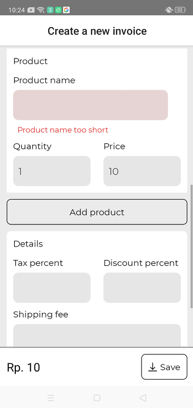 Tap Add product to add more than one item to the invoice.
Tap Add product to add more than one item to the invoice.
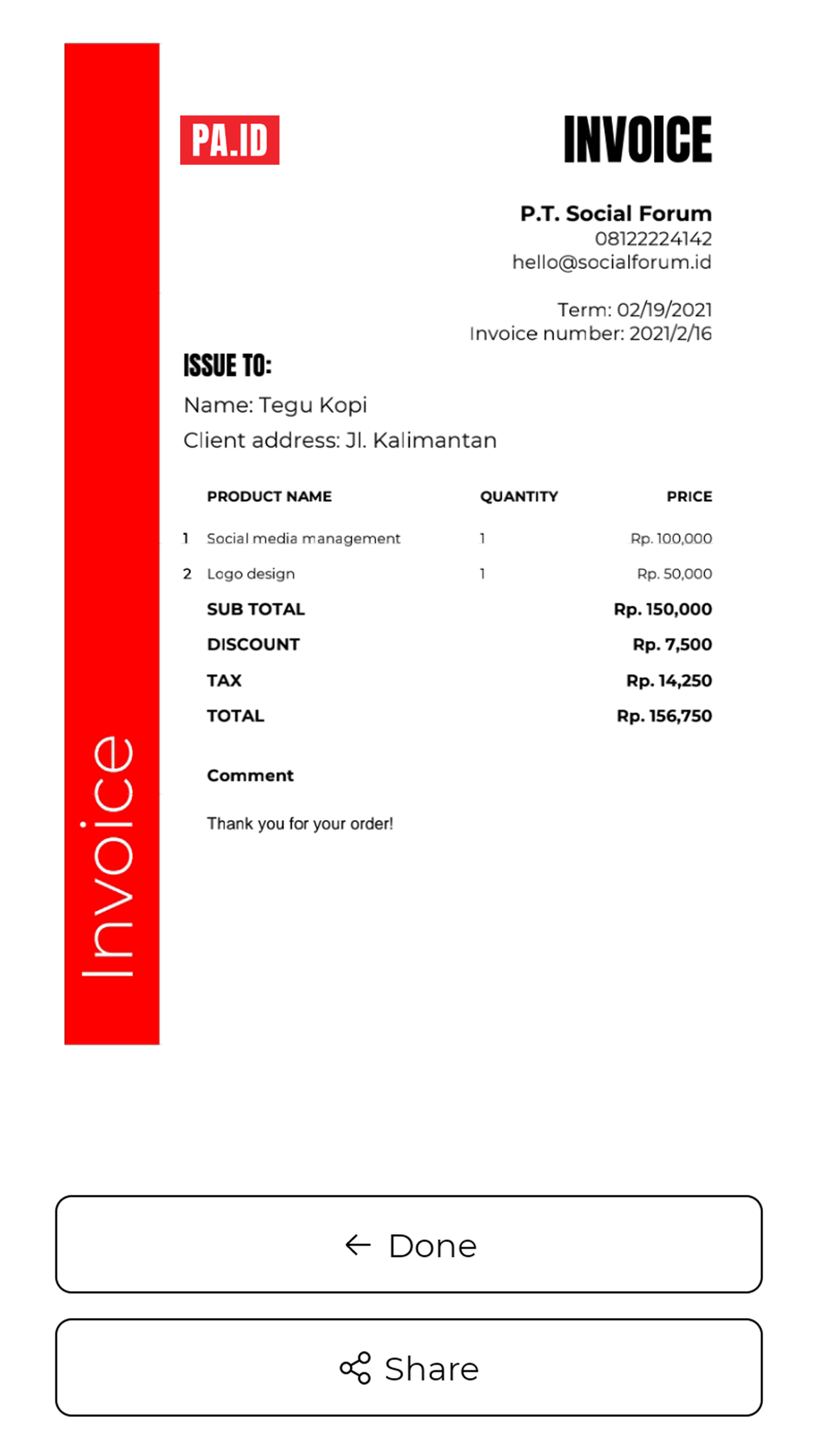 Save and then share with your client in whichever manner you choose, such as WhatsApp, e-mail, etc.
Save and then share with your client in whichever manner you choose, such as WhatsApp, e-mail, etc.
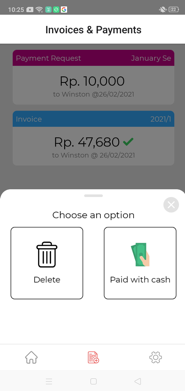 You will find the Invoices & Payments menu. From here, you can access all invoices and payment requests issued. Tap the invoice or payment request you wish to open. Once opened, you have the option to view and/or resend it to your customer.
You will find the Invoices & Payments menu. From here, you can access all invoices and payment requests issued. Tap the invoice or payment request you wish to open. Once opened, you have the option to view and/or resend it to your customer.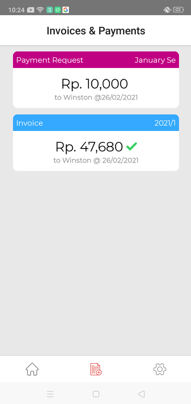 Once a customer pays an invoice, a green check mark will appear next to the amount.
Once a customer pays an invoice, a green check mark will appear next to the amount.
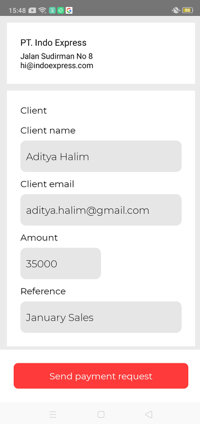 Enter all the necessary information.
Enter all the necessary information.
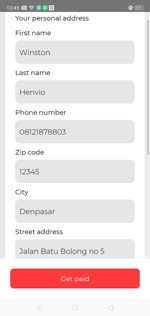 Tap either Bank Account or My Wallet.
Tap either Bank Account or My Wallet.
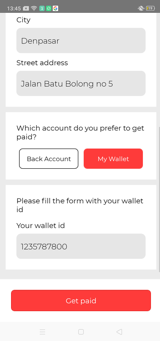 Enter the relevant information based upon your choice.
Enter the relevant information based upon your choice.
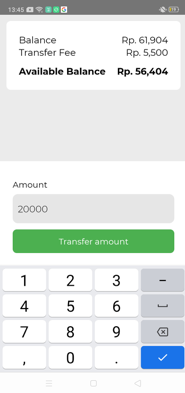 Enter the amount you would like to transfer.
Enter the amount you would like to transfer.